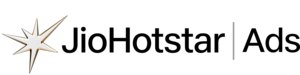Frequently Asked Questions
For more queries please mail to: adsmanager.support@jiostar.com

Account Creation
Getting started is quick and simple. Follow these steps to set up your account:
- Account Creation: Sign up by providing your email address, password, and phone number.
- Advertiser Name and Logo: Add your agency’s name and upload your logo for easy identification.
- Profile Verification: Upload the required documents for verification, including GST number, PAN card, GST certificate, and CIN number (if applicable). Share relevant business details to complete your profile.
- Brand Setup: Add your brand name and logo to personalise your account.
- Team Access: Invite your team members and assign permissions (view, edit, or admin) to manage your campaigns efficiently.
Once your documents are submitted (Step 2), our team will review them within 6 hours. You’ll receive an email notification once your profile is approved.
Please note: Advertisements from certain banned categories are not permitted on our platform.
Getting started with your agency account is quick and straightforward. Follow these steps:
- Account Creation: Sign up by providing your email, password, and phone number.
- Agency Name and Logo: Add your agency’s name for easy identification.
- Profile Verification: Submit the required documents: GST number, PAN card, GST certificate, and CIN number — along with detailed business information to complete your profile.
- Team Access: Invite your team members and assign permissions (view, edit, or admin) to manage your campaigns efficiently.
Once your documents are submitted (Step 3), our team will review and approve them within 6 hours. You will receive an email notification regarding your approval status.
Please note: Advertisements from certain banned categories are not permitted on our platform.
As an agency, you can manage multiple advertisers and their brands under your account. To add them, follow these steps:
- From the homepage, click on “Add Advertisers and Brands.”
Alternatively, you can access this via the Account Manager in the left navigation menu. - Select Advertisers to open the advertiser listing page.
- Click on “Add Advertiser” and enter the relevant details.
Once the advertiser is created, you can add a brand under that advertiser.
Agencies can grant access to different users at the advertiser or brand level, enabling the advertiser’s team to fully manage their campaigns.
To grant access, follow these steps:
- Navigate to the brand page for the brand you want to manage.
- From the left navigation menu, click on Account Manager.
- Select Manage Users and click on Invite Users.
- Enter the email address of the user and choose the appropriate permission role (e.g., view, edit, admin).
- Click Send Invite.
The invited user will receive an email with a link to join, sent to the specified email address.
Absolutely! You can create multiple accesses within the same account and assign varying levels of permissions, such as View, Edit, and Admin. This allows you to control and manage the access rights based on individual roles and responsibilities.
The following categories are prohibited from advertising on the JioHotstar platform: Tobacco and Alcohol, Magical Remedies, Occult Services, Infant Milk Products, Chit Funds, Firearms, Weapons and Ammunition, Gambling, Games of Chance, Legal Services, and Cryptocurrency.
For assistance with login issues and error messages, please contact our Helpdesk support for prompt resolution – adsmanager.support@jiostar.com
Payment & Billing
Payment
You can make online payments to get your campaigns running using a credit card, debit card, or Netbanking.
There is no credit option available for running the campaign. All campaigns on JioHotstar Self-Serve operate in a prepaid mode.
Refund
A refund can be processed in the following cases:
- If you stop a campaign or an ad set within a campaign.
- If your campaign or ad set experiences underdelivery.
Once a campaign or ad set is stopped, reconciliation is completed, and any unused budget is refunded within 48 hours, credited back to your Ad Credit wallet.
Similarly, once a campaign is completed, reconciliation is completed. If underdelivery is detected, the unused budget is refunded within 48 hours to your Ad Credit wallet.
You can view your balance anytime under the “Ad Credit” tab. The refunded amount will automatically reflect there and can be used for future campaigns.
If you do not wish to use the funds for future campaigns and would like to transfer the balance back to your original payment method, please click the Refund button on ‘Ad Credits’ Tab or reach to our support – adsmanager.support@jiostar.com
Taxes
All campaign charges are net of TDS, meaning you pay JioHotstar the full amount due, while the TDS portion is paid separately to the government as per the usual requirements. Once you provide the TDS certificate within 120 days of the invoice date, JioHotstar will verify the payment and reimburse the corresponding TDS amount to you. Please ensure the timely submission of the TDS certificate for a smooth refund process.
Campaign Setup
Campaigns created through the Self-Serve platform on JioHotstar enable you to effectively reach your target audience and generate awareness for your product or service. During the campaign creation process, the platform provides an estimate of the number of impressions (the number of times the ad will be shown to viewers) and reach (the unique number of viewers who will see the ad) that you can expect to achieve. This ensures transparency and allows you to make informed decisions for your campaign’s success.
- Create Your Campaign: Begin by creating a new campaign from either the home page or the campaign manager page.
- Define Parameters: Input all the necessary details for your campaign and ad set, including your objective, ad format, placement, budget, duration, and targeting options.
- Review Campaign Estimates: As you adjust your parameters, the platform will show you the estimated reach, impressions, and eCPM. This helps you understand your campaign’s potential performance before you launch.
- Add More Ad Sets: If you need to include multiple ad sets in the same campaign, simply click “Add New Ad Set”. This step is optional.
- Download the plan: Once all your ad sets are defined, download your plan and proceed to campaign creation.
- Upload Creative and Publish: Add your display or video creative, review the campaign details one last time, and then pay and publish your campaign.
- Approval and Launch: The Ad Review team will review your creative in 6 hrs. Once approved, your campaign will automatically go live on its scheduled start date. If your creative is rejected, follow the instructions to make the necessary changes and resubmit it.
The commitment made by the Self-Serve platform is focused on the delivery of impressions rather than reach. We provide a reach range that indicates the estimated delivery of the campaign to a specific audience.
Ad Formats
Through the Self-Serve platform, you have the option to run both display and video ads.
Supported Display format: Fence Ads
Fence Ad: A Fence Ad is a display unit that appears below the video player in portrait mode. It provides prominent and consistent brand visibility, helping you stay top of mind with users and drive stronger consideration for your products or services.
Creative specifications for Fence Ad:
Dimensions: 640 x 100 px
File Type: JPG
Maximum File Size: 500KB
Supported Video formats: Mid-roll ads and Pre-roll ads.
Mid-roll Ad: A mid-roll ad is an advertisement that is shown during the middle of a video, typically ranging from 10 to 60 seconds in duration. These ads cannot be skipped by the viewer and are integrated within the video stream. Mid-roll video ads are highly effective for branding purposes, sequential storytelling, and driving consideration for your products or services.
Creative specifications for Mid-Roll Ad:
Dimensions: 1920 × 1080 (16:9)
File Type: MP4
Duration: 10 to 60 seconds
Maximum File Size: 500 MB
Frame Rate: 25 FPS
Campaign Title: Maximum 24 characters (including spaces)
Please ensure your creative meets these specifications for optimal playback and compatibility.
Pre-roll Ad: A pre-roll ad on JioHotstar is a non-skippable video ad that plays before the video stream begins, with a duration of up to 20 seconds. It is available on both mobile and CTV. The maximum length may vary based on your campaign objective. This format ensures your message is delivered at the very start of the viewing experience, capturing attention and driving your key marketing message effectively.
Creative specifications for Pre-Roll Ad:
Dimensions: 1920 × 1080 (16:9)
File Type: MP4
Duration: Up to 6 seconds for brand awareness objective, up to 10 seconds for impact objective
Max File Size: 500 MB
Frame Rate: 25 FPS
Campaign Title: Maximum 24 characters (including spaces)
These specifications ensure that your pre-roll ads are optimized for display on Hotstar’s platform, delivering a seamless and engaging viewing experience for the audience.
No. Apart from Content Language and Platform, selecting targeting options for your campaign is not mandatory.
- If you do not apply targeting, your campaign will be shown to users across our platform at a pan-India level.
- If you do apply targeting, you can narrow your reach to a specific audience — for example:
- By gender (e.g., male users)
- By location (e.g., Mumbai, Gujarat)
- By interests
- By gender (e.g., male users)
If you don’t have specific criteria and want your ad to reach the widest possible audience within your budget, you can simply skip the targeting options.
Targeting options can be broadly divided into two categories:
Audience Targeting
Define who you want to reach based on:
-
- Content Language
- Platform
- Age
- Gender
- Geography (State, City)
- Interests
- Device Price
- Subscription Level
- Socio-Economic Status
- Content Language
Content Targeting
Choose from content-based packages to align your ads with specific types of content.
There is no fixed restriction on the number of targeting options you can select. However, our estimator logic will step in if the chosen combination makes the available inventory too narrow.
Please note:
- The more targeting options you apply, the smaller your audience size becomes.
- A smaller audience size may lead to reduced campaign reach.
If you have a creative in a regional language, your campaign will exclusively run on the respective regional feed (Tamil, Telugu, Kannada etc) at a pan-India level.
Reporting and Measurement
Reporting
The Self-Serve Ads Platform provides comprehensive reporting to help you analyze campaign delivery across mutliple dimensions.
You can view and break down your reports by the following dimensions:
- Date
- Ad Format
- Ad Platform
- Ad Type
- Campaign
- Ad Set
- Ad Creative
For each of these dimensions, you’ll be able to track key metrics such as Impressions and Clicks, giving you a clear view of how your campaigns are performing